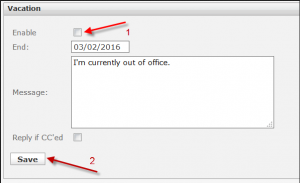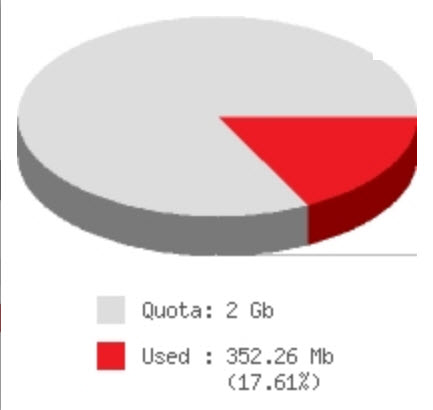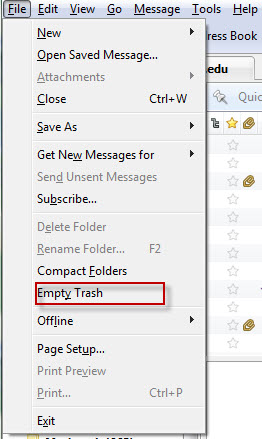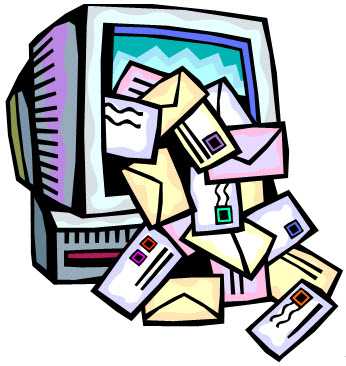Your email account is set up to help you perform your job. But there are thousands of individuals who want to use your account to sell you something, or steal something from you. Unsolicited commercial email – or spam – wastes your time and other University resources and exposes you to malicious software.
What does OIT do to protect me?
OIT blocks known spammers from sending email to UCI. If someone has been improperly listed, the message our spam blocker sends will alert the sender to the problem and give an opportunity to fix it.
What can I do to limit spam?
OIT examines incoming email and tags it if it looks like spam. To take advantage of these tags, you must set up spam filters (see “What can I do about spam?” on OIT’s spam web page) to move messages marked as spam from your Inbox to a spam folder. No automated technique can determine with 100% accuracy if a message is spam. Check your spam folder periodically for legitimate messages that were incorrectly marked as spam, as well as to delete the actual spam.
If you use Office365 as your mail service, the Exchange server analyzes incoming mail, directing messages that are very likely spam to your Junk Mail folder. A secondary feature which you can activate is “clutter.” Exchange tries to learn the messages that are not important to you and directs them to your Clutter folder. By moving messages to the Clutter folder, or rescuing messages from the Clutter folder, you can train Exchange how to perform this gentler, second-level filtering. For more on Clutter, read this Office Online article from Microsoft.
How can I help?
You can help us identify new sources and styles of spam. We have a special email address for reporting such behavior, and detailed instructions can be found in the OIT Knowledge Base.