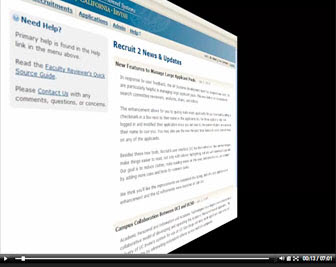The annual Larry L. Sautter Awards for IT innovation were presented at the 2010 University of California Computing Support Conference at UCLA. Ten UC teams received awards, and among three receiving top honors was the team that developed AP Recruit for multi-campus use.
AP Recruit is a web-based system for managing the recruitment of academic personnel. Recruit was originally launched at UCI in 2006 after 3 years of development. (See prior articles). In October 2009, UC Irvine and UC San Diego jointly launched the AP Recruit web application for use at the San Diego campus. The collaboration transformed UC Irvine’s campus-tailored AP Recruit system into a multi-campus software service in 6 months. Going forward, other campuses will benefit from the new Recruit enhancements.
The multi-campus AP Recruit product uses current software technologies yielding efficiencies within established business processes in academic personnel recruiting, particularly needed in this era of budgetary challenges.
More details on the collaboration can be found in the Sautter Award application. More information on Recruit can be found at the Recruit web site.