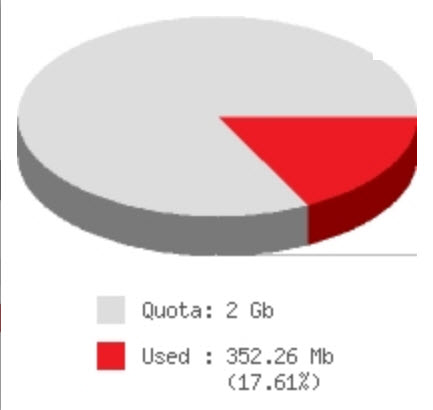- OIT has completed its transition away from centrally printed and distributed reports. Users can access past and current reports using the Electronic Document Library (EDL), and if necessary download and print reports in PDF format.
- Results from OIT’s Customer Satisfaction Survey are now available for review. OIT will be using this this information to adjust and enhance our services.
- There is now an easier way to request resetting a forgotten voicemail security code.
- As part of an overall strategy to recruit top IT talent to UCI, OIT has produced a recruitment video.
Webmail
In Brief March 2016
- Webmail users should try out the new Webmail interface. It has useful new features, and OIT wants to know of any features from the legacy Webmail which would make the new Webmail more useful.
- UCInetID passwords must be changed at least once a year. A UCInetID with an old password will be disabled. You will need to reactivate a disabled UCInetID to continue to use it.
- Faculty, Staff, and graduate students who use Webfiles (UCI’s on-campus file storage and sharing service) are invited to test the new Webfiles software, which is more secure and offers an updated and easier user interface.
Tips and Tricks: Vacation Messages in Webmail
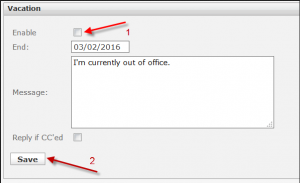 If you are leaving campus for a conference or vacation, or for some other reason will have limited access to your email, it is helpful to set up your account to inform your correspondents. Called a “Vacation message” or “Away message,” you can say as much or as little as you wish, and each person who writes you will only be notified the first time they send you email.
If you are leaving campus for a conference or vacation, or for some other reason will have limited access to your email, it is helpful to set up your account to inform your correspondents. Called a “Vacation message” or “Away message,” you can say as much or as little as you wish, and each person who writes you will only be notified the first time they send you email.
If you use OIT’s Webmail service, it is a simple process with the new Webmail software:
- Click the Settings button then the Vacation tab
- From that screen, check Enable (turn on) vacation messaging, be sure the end date and message are correct, and click Save
When you return to the office, repeat these steps but disable (uncheck – turn off) your message
For a detailed visual guide to setting a vacation message in Webmail, refer to the OIT Knowledge Base.
If you prefer (or while using the legacy Webmail software), you may still use My Email Options to set an away message.
If you use OIT’s Exchange service, you can set up an automatic reply in Outlook or Outlook Web Access.
If you use UCI Gmail, you should use the automatic reply feature.
Email Disk Management Tips
Many faculty and staff, especially those filling multiple roles, find their increasing use of email and email attachments makes it difficult to do University business and remain within their disk quota limits.
While the ideas below won’t apply to all people or all situations, being aware of these strategies should prove useful to many.
Empty your trash
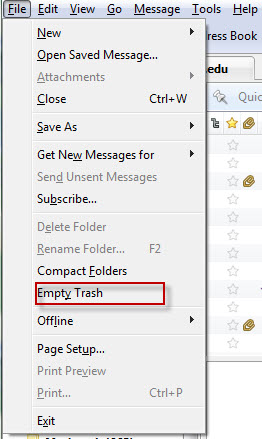
Depending on the program you use to access your email, deleting messages may not actually get rid of them – they may accumulate in your Trash folder and take up space you could use more productively. If you have messages in your Trash folder, your email program will offer an option to empty it. Example: in Thunderbird, select “Empty Trash” from the File menu.
Check your drafts and sent-mail folders
There are many circumstances in which partially-written messages are saved to a “drafts” folder. You should check that folder periodically and delete messages that you no longer need.
Email programs save copies of every message you send. While many of these messages constitute an important record, it may prove worthwhile to discard messages beyond a certain age or with little long-term value.
Watch your spam
UCI gets a large volume of unwelcome commercial and malicious email and central UCI systems test and repel millions of messages a day. As a complement to this filter, each account has settings for spam (see My Email Options) which defines a threshold for considering a particular message to be spam, and may quarantine it for inspection and discard. If you have a spam folder, examine it and empty it regularly.
Ask for more space
If you have already checked that you haven’t lost space to spam and deleted mail, your University role may simply require more space than the default quota provides. Contact the OIT Help Desk (oit@uci.edu, x42222) to review your particular disk usage and quota options.
Partition your usage
If you have multiple University roles, consider directing email for each role to a separate account. Quotas are applied to accounts, not people, and this may provide all the additional space you need, or at least protect one account with modest use from the email associated with another. Group UCInetIDs are available for a small monthly fee which can be used (for example) as mailboxes for deans, directors, and chairs.
Use local storage
Most email programs offer the option of creating “local” folders – i.e., the ability to store email messages on the machine you are sitting at. The advantage of this is vastly increased storage, but it has the downside that email stored in local folders can not be accessed from other computers.
The most common phenomenon that creates large mail storage is email attachments. Messages, even those with HTML and a few images, take up little space. Large documents, high-resolution images, sound files and videos consume your mail storage when they’re associated with your email as attachments. Consider storing your attachment as a local file and deleting the email that carried it. If you want access to these documents from multiple computers, consider storing them on OIT’s Webfiles service.
OIT is ready to assist you in assessing your usage patterns and needs, and matching them to available options.
Mobile Devices Connect to Enterprise Services
The campus wireless network has enabled mobile computing for laptop and tablet computers for years. Faculty and staff may be less aware that NACS also offers services to users of handheld mobile devices such as iPhones and Blackberries.
If you use Oracle Calendar to manage your appointments, NACS offers support for wireless synchronization so you can carry your calendar with you. Oracle Calendar offers two methods for synchronizing a personal digital assistant, Desktop Calendar Sync (for PDAs) or Mobile Data Sync (for smartphones and cell phones.) These methods are mutually exclusive, and should not be intermingled.
For users of NACS’s Exchange server, you can get access to your email via Blackberry by using Blackberry Enterprise Server (BES) for Exchange. BES is a “push” technology meaning the Exchange server will update your Blackberry whenever new data (email, events) is delivered to your account.
If you need help with these resources, or have other ideas how NACS can support mobile devices and technologies, please call x4-2222 or email nacs@uci.edu.